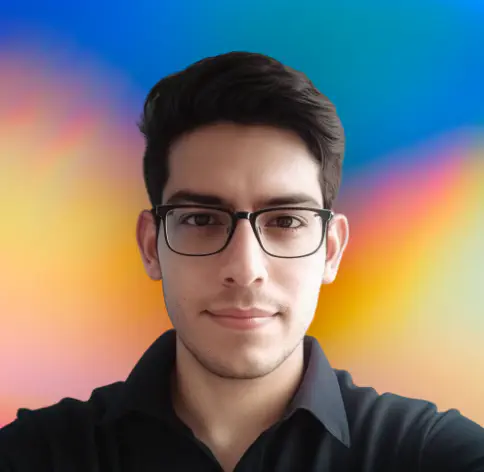Introduction
I happened to install the NuGet Package Provider on my Windows 10 machine. I was prompted to install it when I tried to install the Tree module (using the Install-Module cmdlet). But later I realised that I didn’t need the Tree module. So I wanted to uninstall it. I couldn’t find any documentation on how to uninstall it. So I decided to write this article to help others who might be facing the same problem.
Little background on this issue
While installation of the NuGet Package Provider can be achieved using Install-PackageProvider -Name NuGet , there seems to be no cmdlet to uninstall it.
You can argue that there should be a Uninstall-PackageProvider cmdlet. But there isn’t. As software developers, we expect that install commands should come with matching uninstall commands. However that’s not the case here.
Infact you can see a GitHub issue on this topic. The issue was opened in 2016 and is still open.
Trying to use the Uninstall-PackageProvider resulted in the following error message. This proves that there is no Uninstall-PackageProvider cmdlet.
Uninstall-PackageProvider : The term 'Uninstall-PackageProvider' is not recognized as the name of a cmdlet, function, script file, or operable program. Check the spelling of the name, or if a path was included, verify that the path is correct and try again.How to uninstall the NuGet Package Provider
So how to uninstall the NuGet Package Provider? The answer is simple. Find the location of the NuGet Package Provider folder. Then delete the files (dll or exe files) from that folder.
To list all the installed Package Providers, you can use the following PowerShell command:
Get-PackageProviderThe output of the above command will be something like this:
Name Version DynamicOptions
msi 3.0.0.0 AdditionalArguments
msu 3.0.0.0
NuGet 2.8.5.208 Destination, ExcludeVersion, Scope, ...
PowerShellGet 1.0.0.1 PackageManagementProvider, Type, Scope, ...
Programs 3.0.0.0 IncludeWindowsInstaller, IncludeSystemComponentTo find the location of the NuGet Package Provider folder, you can use the following PowerShell command:
(Get-PackageProvider NuGet).ProviderPathThe output of the above command will be something like this:
C:\Program Files\PackageManagement\ProviderAssemblies\nuget\2.8.5.208\Microsoft.PackageManagement.NuGetProvider.dllYou may now navigate to the above location and delete the NuGet Package Provider folder manually.
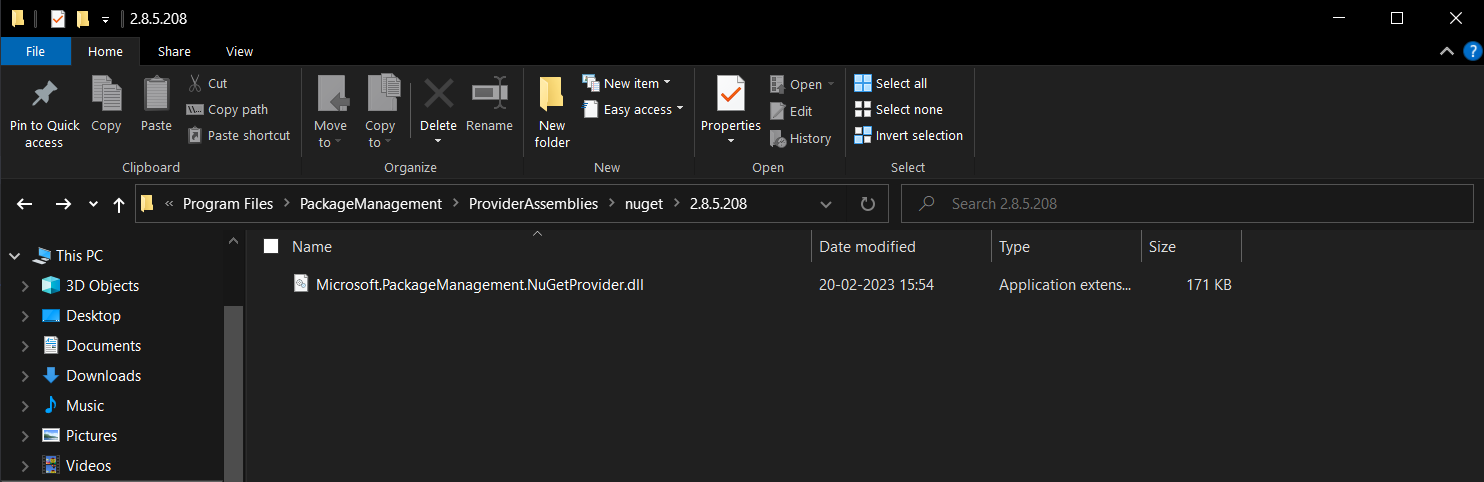
You can also delete it using the PowerShell Remove-Item cmdlet. To do so open an elevated (with administrator rights) PowerShell console and run the following command:
(Get-PackageProvider NuGet).ProviderPath | Remove-Item -forceYou will encounter the Access to the path is denied error message, if you don’t run the above command in an elevated PowerShell console.
If you are on a (non-elevated) session, you can use the follwoing command to lauch an elevated PowerShell console and run the above command. You may want the console to stay open after the command is executed. So you can use the -NoExit switch.
powershell -NoExit -Command "Start-Process powershell -Verb RunAs -ArgumentList '-NoExit -Command `"`(Get-PackageProvider NuGet).ProviderPath | Remove-Item -force`"`'"Note: you must ensure that the NuGet Package Provider dll file is not in use by any other process. If it is, you will encounter the
Access to the path is deniederror message.
How to verify that the NuGet Package Provider is uninstalled
To verify that the NuGet Package Provider is uninstalled, you can see the list of installed Package Providers using the following PowerShell command:
Get-PackageProviderThe output of the above command will be something like this:
Name Version DynamicOptions
---- ------- --------------
msi 3.0.0.0 AdditionalArguments
msu 3.0.0.0
NuGet 2.8.5.208 Destination, ExcludeVersion, Scope, SkipDependencies, Headers, FilterOnTag...
PowerShellGet 1.0.0.1 PackageManagementProvider, Type, Scope, AllowClobber, SkipPublisherCheck, ...
Programs 3.0.0.0 IncludeWindowsInstaller, IncludeSystemComponentYou can see that the NuGet Package Provider is still listed. Now, let’s check the location of the NuGet Package Provider folder:
(Get-PackageProvider NuGet).ProviderPathThis time the output was something like this:
C:\Users\<user>\AppData\Local\PackageManagement\ProviderAssemblies\nuget\2.8.5.208\Microsoft.PackageManagement.NuGetProvider.dll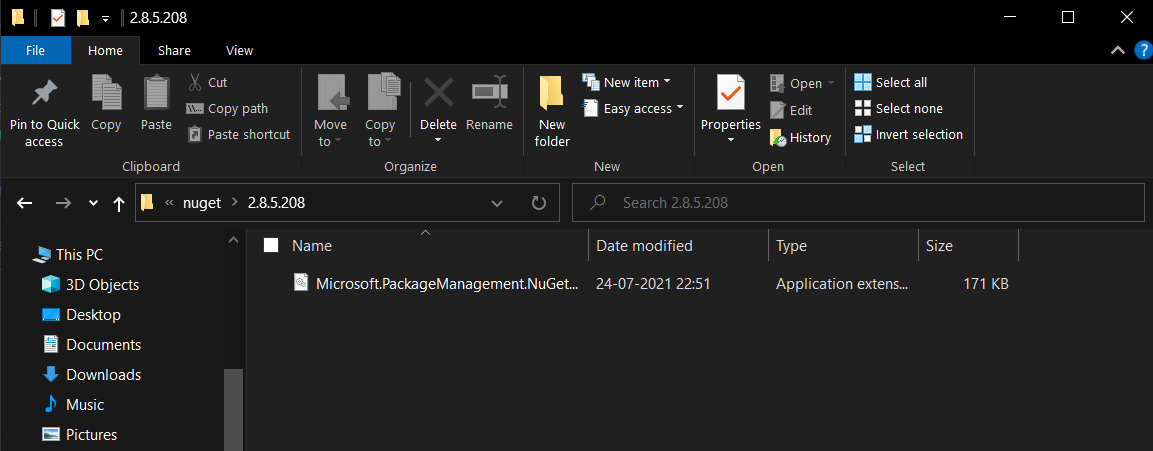
Now this installation dates back to 2021 (2 years ago). So, this NuGet provider is not the one that I installed recently. This is the one that was installed by default when I installed Windows 10.
Conclusion
In this article, you learnt how to uninstall the NuGet Package Provider using PowerShell.