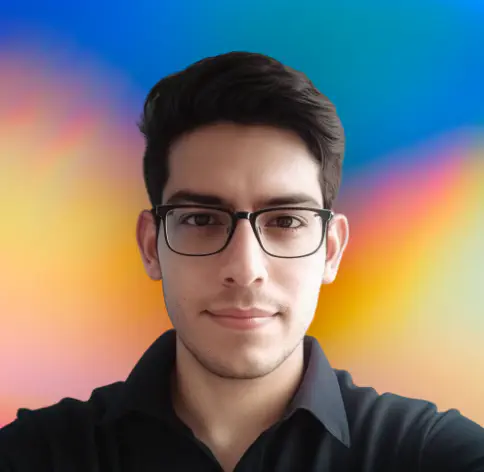Introduction
I recently got into a situation, where I had to edit multiple git commit messages. I was contributing to a project and had already added my commits. But, I had to change the commit messages to follow the project’s commit message guidelines.
Using git rebase to edit commit history
git rebase is a powerful command that can be used to edit commit history. It can be used to edit commit messages, squash commits, reorder commits, and much more.
Before using git rebase, make sure you:
- are in the correct branch
- have no uncommitted changes
If you are mid-way through some work and don’t wish to commit, you can use git stash to save/stash your changes. Later you can use git stash pop to get back your changes.
Command
git rebase -i HEAD~<number of commits to edit>Here <number of commits to edit> is the number of past commits you want to edit. For example, if you want to edit the last 5 commits, you can use git rebase -i HEAD~5.
Output
pick 04afe81 create release 1.2.0 (#43)
pick 4438214 update instructions for adding favicon
pick 4e83639 chore(ci): add comments for GitHub action workflow trigger
pick 2514abd chore(ci): change emojis used in changelog
pick 1a2b3c4 docs: update README.md
# Rebase 4e83639..1a2b3c4 onto 4e83639 (5 commands)
#
# Commands:
# p, pick = use commit
# r, reword = use commit, but edit the commit message
# e, edit = use commit, but stop for amending
# s, squash = use commit, but meld into previous commit
# f, fixup = like "squash", but discard this commit's log message
# x, exec = run command (the rest of the line) using shell
# d, drop = remove commit
#
# These lines can be re-ordered; they are executed from top to bottom.
#
# If you remove a line here THAT COMMIT WILL BE LOST.
#
# However, if you remove everything, the rebase will be aborted.
#
# Note that empty commits are commented outNow, change the pick to reword for the commits you want to edit. In my case, I wanted to edit the last 2 commits. So, I changed the first 2 pick to reword.
Note: don’t edit the commit messages now. You’re just letting Git know which commits you’re interested in modifying.
reword 04afe81 create release 1.2.0 (#43)
reword 4438214 update instructions for adding favicon
pick 4e83639 chore(ci): add comments for GitHub action workflow trigger
pick 2514abd chore(ci): change emojis used in changelogSave the file and close it. You will now be prompted to edit the commit messages for the commits you changed to reword.
update instructions for adding favicon
# Please enter the commit message for your changes. Lines starting
# with '#' will be ignored, and an empty message aborts the commit.
#
# Date: Mon May 15 18:01:56 2023 +0530
#
# interactive rebase in progress; onto 4e83639
# Last commands done (2 commands done):
# pick 04afe81 create release 1.2.0 (#43)
# pick 4438214 update instructions for adding favicon
# No commands remaining.
#
# Changes to be committed:
# modified: README.md
#Edit the commit message and save the file. Repeat the same for the other commit.
Verify the changes
You can use git log --oneline to verify the changes.
The output in my case was:
a12fe61 (HEAD -> master) chore: create release 1.2.0 (#43)
3c38245 docs: update instructions for adding favicon
4e83639 chore(ci): add comments for GitHub action workflow trigger
2514abd chore(ci): change emojis used in changelog
1a2b3c4 docs: update README.mdAs you can see, the last 2 commit messages have been updated. Also, the commit hash has changed for the last 2 commits. This is because we edited the commit messages.
Conclusion
In this post, we learned how to edit multiple git commit messages using git rebase. We also learned how to verify the changes. I hope you found this post useful.