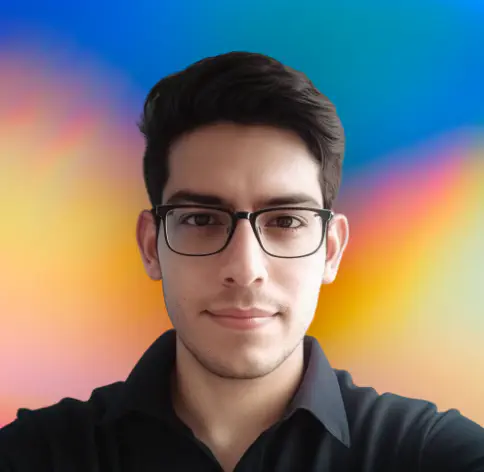Git is a version control system that allows developers to manage and track changes to their codebase over time. It is easy to make mistakes, while working with Git. This can result in confusion, lost effort, and even data loss. In this post, we’ll go over some common Git problems and their solutions. Whether you’re new to Git or want to enhance your Git skills, these tips will help you become a more efficient and productive developer.
How to change the last commit message?
If the commit has not been pushed yet
If you’ve just committed a change and realized that you made a mistake in the commit message, you can easily change it with the following command:
git commit --amend -m "New commit message"If the commit has been pushed
You might be in a situation where you’ve already pushed the commit to the remote repository. You can follow the steps below to change the commit message:
- Modify/amend the commit message locally using the command mentioned above.
git commit --amend -m "New commit message"- Force push the commit to the remote repository.
git push --force-with-lease <remote> <branch>Note:
--force-with-leaseis a safer alternative to--force. It will force push, only if the remote branch has not been updated by someone else.
If you’re working on a team, it’s best to avoid force pushing, as it can cause issues for other team members. Instead, you can create a new commit with the updated commit message (fix) and push it to the remote repository.
Time travel with git reset
If you want to set your repository to a previous state, you can use the git reset command. This command will reset your repository to a previous commit. The previous state is specified by the commit hash.
Soft reset
A soft reset will reset your repository to a previous state, but it will preserve the changes you have made since that commit. In other words, any changes you have made since that commit will be there. Git will stage the changes for you, so you can commit them again.
git reset --soft <commit-hash>Hard reset
Consider a scenario where you want to roll back your repository to an earlier commit and discard any changes made since then. You can use git reset with the --hard flag to do this. Here’s how:
git reset --hard <commit-hash>It is important to note that any changes made since the commit (to which you are resetting) will be lost. So, before you run this command, make sure you don’t require those changes.
How to remove a file from Git without removing it from your file system?
You might be in a situation where you committed the wrong file, or you forgot to add a file to .gitignore and committed it.
You can use the following command to remove the file from Git without removing it from your file system(local machine):
git rm --cached <file>How to undo an erroneous commit?
If the erroneous commit is the last commit (the most recent one), you can simply use the git reset command, as mentioned above.
Let’s say the erroneous commit is not the last commit. For example, it could be the seventh commit from the top. In this case, you can use the git revert command to undo the commit. The revert command does exactly what it says, meaning it creates a new commit that is the exact opposite of the one you want to undo. For example, consider an erroneous commit where:
- you added the text “New feature” to a file.
- you removed the text “Unwanted code block” from another file.
Upon running the git revert command, Git will create a new commit that:
- removes the text “New feature” from the file.
- adds the text “Unwanted code block” to the file.
Here’s how you can use the git revert command:
- Find the commit hash of the commit you want to undo.
git log- Run the
git revertcommand with the commit hash.
git revert <commit-hash>How to remove a file from Git history?
If you are working with a team, you should never do something like this unless you have a good reason to do so or have discussed it with your team.
If you want to remove a file from Git history, you can use the following command:
git filter-branch --force --index-filter "git rm --cached --ignore-unmatch <file>" --prune-empty --tag-name-filter cat -- --allNote: This command will rewrite the history of your repository. It will remove the file from all commits in the repository.
Now you have to force push the repo: git push origin --force --all and tell your collaborators to do a rebase.